Obtaining Access to the Epic EHR Classroom & EpicBefore being able to access the EHRC you will need to complete the follow steps: |
Install Omnissa Horizon Client
To access the Clinical Information System (IS) network, you must have access to both Omnissa Horizon Client and the RSA SecureID Authenticate applications.
Omnissa Horizon Client Should be installed on your computer/laptop using the following instructions:
Omnissa Horizon Client Installer
NOTE TO STUDENTS: Your UMMH network account information is sent via email to you from the IS Service Center with the subject line: ACTION NEEDED: UMass Memorial Health Login Account Setup for <your name>
Accessing FollowMe Desktop via a Web Browser
You may access the UMMH network using Omnissa via the Omnissa Horizon Client or an internet browser.
Follow the instructions HERE to connect to Omnissa via the web.
RSA SecurID Authenticate (RSA) Installation
To access the Clinical Information System (IS) network, you must have access to both FollowMe Desktop (FMD) and the RSA SecureID Authenticate (RSA) applications.
RSA provides an additional authentication method (an 8-digit code) that must be entered when working remotely, off-site, or on a non-UMass Memorial network. RSA SecureID Authenticate (RSA) should be installed on an iPhone or Android smartphone using the steps below:
- Download the RSA SecurID Authenticate app on iOS using the App Store or on an Android using the google Play Store App.
- You must now finalize the installation by continuing to the following:
Clinical Users: Use the following guide to finalize installation. RSA Installation Instructions
Medical School Users: After the install you will be asked to Scan QR code or Enter Details. You will need to call Clinical IS Support to obtain a registration ID to move forward. This code is only available to the medical school by calling Clinical IS Support Center at (508) 334-8800.
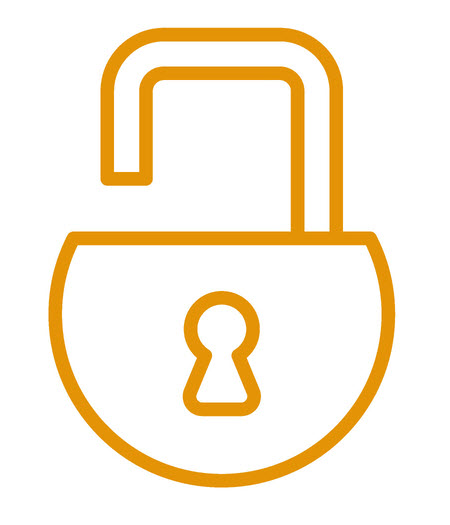 |
Accessing Epic EHR Classroom (EHRC) or Epic (production)To access EHR-C or Epic follow the steps below. |
- Open Omnissa Horizon Client and authenticate via RSA.
- To access EHR-C, double click on the AEMR icon on your remote session and enter your username and password.
- To access Epic, double click on the PRD Hyperspace icon on your remote session and enter your username and password.
Frequently Asked Questions |
I am a first-year medical/GSN student. I can’t access EHRC because I don’t have a UMass Memorial network account created for me and I haven’t received any emails about it. What should I do to get access?
If you are currently employed at UMass Memorial or were a previous employee at UMass Memorial at any point, their system automatically skips you during the account creation process. In this case, you will need to reach out to UMass Chan IT Help Desk at (508)-856-8643 or through email (UMassChanHelpdesk@umassmed.edu) to request assistance.
If you have never been employed at UMass Memorial, you can take the following steps:
- Check your personal email for a message from umassmemorial@service-now.com with subject line: “ACTION NEEDED: UMass Memorial Health Login Account Setup for <student name>”
- Call UMass Memorial Health IS Support Center at (508) 334-8800 or email them at umassmemorial@service-now.com to confirm if your account was created.
- If your account was not created, call UMass Chan IT Help Desk at (508) 856-8643 or through email (UMassChanHelpdesk@umassmed.edu) for assistance.
I seem to have lost access to my UMass Memorial network account. What should I do to regain my access?
Please keep in mind, in order to keep your UMass Memorial network account active, you need to log into your account at least once every 60 days.
If you haven’t logged into your account for 60 days, it will be disabled. Your account can be reactivated via Security Access Request (SAR) in IS Self-Service Portal. Contact the UMass Chan IT Help Desk to ask them to submit a request to UMass Memorial IS on your behalf.
If you haven’t logged into your account for 90 days, it will be deleted. Deleted accounts can not be reactivated. You will need to be “rehired” into Workday and then a new account with required application(s) access needs to be requested.
| Days without Login | Account State | Notes |
| 0 - 60 | Active | Logging into FMD keeps account active; don’t need to open a specific application |
| 60 - 90 | Disabled | Account can be reactivated via Security Access Request (SAR) in IS Self-Service Porta |
| 90+ | Deleted | Account cannot be reactivated; student needs to be "rehired" into Workday and then a new account with required application(s) access needs to be requested |
Can you describe the process of creating UMass Memorial network accounts for incoming students?
Here is a list of steps involved in creating UMass Memorial network accounts for incoming students.
- UMass Chan students’ information is sent from PeopleSoft to UMass Memorial Health Center (UMMHC) via an automated secure file at 3 am every day.
- UMMHC IS uploads UMass Chan students into Workday, their HR system, as contingent workers reporting to John “Jack” Cleary, Manager for the UMass Chan IT Help Desk.
- Workday autogenerates security access requests (SARs) in the Self-Service Portal to request access to Epic and any other clinical applications as needed.
- UMMHC IS Support Center umassmemorial@service-now.com sends students an email with subject line: ACTION NEEDED: UMass Memorial Health Login Account Setup for <student name> with their network user ID and instructions for setting up their password and the RSA app.
- UMass Chan students’ UMMHC Workday onboarding tasks:
- Review the Confidentiality/User Access Agreement
- Add emergency contacts
- Confirm or update contact and personal information

Note: This process applies to prospective visiting students applying for electives at UMass Chan.
How do I install RSA SECURID® Authenticator?
All UMass Memorial account holders are required to complete pre-hire documents in Workday. To access Workday, you must utilize the UMass Memorial multi-factor authentication tool-RSA Authenticator (SecurID).
Below is a job aid that provides instructions on installing and registering RSA Authenticator (SecurID) on your smartphone.