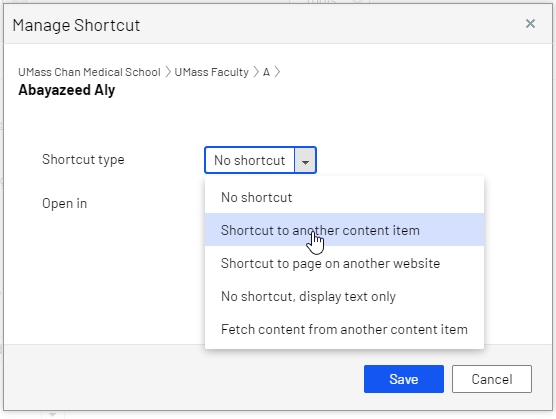Creating shortcuts to another page
Thursday, September 30, 2021
|
Sometimes there is a need to create a menu item that links to some other site, a page deep in your own site or maybe another page within the CMS. This is called creating a "shortcut." This can be done to link to media files as well and can be used in other places on your site, not just your menus.
The following shortcut types are available:
- No shortcut. By selecting this, you can also reset the page after using other types of links.
- Shortcut to page in Episerver CMS. Creates a redirect to another content page or media (files) within the CMS. A visitor who clicks this link is transferred to the page you have set as the shortcut.
- Shortcut to page on another website. Creates a redirect link to an external page or to a document on another website. Include the entire URL address, including https://.
- No shortcut, display text only. Creates a menu item with no link, typically used as headings to display a submenu and has no link of its own.
- Fetch content from page in Episerver CMS. Creates a link to another page from which content is retrieved into the original page within the same navigation structure. Useful when re-using content on the website, in which case you only need to maintain it in one place.
UMass Chan template menus follow the content tree. Liquid tenant menus can also be set to follow the content tree. So, to add links that aren't part of the site's content, we create content and set the ShortCut property:
- create a new page in the root of your site
- if you wish this link to show on a submenu, create the page under that section
- You will need to be in All Properties view

- on the Settings Tab, click on the "manage" link in the Shortcut property

- a window pops up, select the appropriate item (see list above)
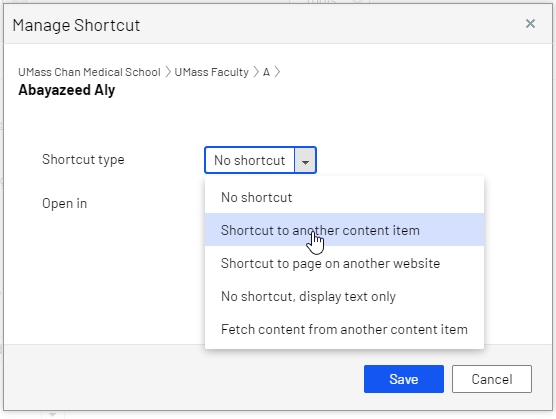
- Options:
- If you chose Shortcut to another content item, you will see another property "Internal Content", click the "..."
- you can then select a page anywhere within the CMS (content or media), click the OK button
- If you chose Shortcut to a page on another website, you will prompted to add a URL in the External link property
- this should begin with "https://"
- http:// (wihtout the "s") is not secure and should not be used
- once you add the URL, make sure you click somewhere on the popup window (white area) to make sure the editor saves your update
- click the SAVE button
- publish your page
- your page should now be listed on your main menu
- to change the order of the menu items, you can move the page in the content tree to the order you wish to see your menu items
TIP: create a link to a phone number
- choose the Shortcut to a page on another website
- in the External Link field, add "tel:" and then type the phone number
- do not use hyphen or spaces
- click the SAVE button
- Now anyone with a touch screen can click on the phone number to call directly
TIP: create a link to an email address
- choose the Shortcut to a page on another website
- in the External Link field, add "mailto:" and type the email address
- click the SAVE button
TIP: create a link to media file (PDF, WORD, image, etc)
- choose the Shortcut to another content item
- click the Select Content button
- For UMass Chan sites, expand the For All Sites and navigate to your media folder and find your media that you want to link to
- For Liquid tenants, expand your tenant homepage, then For This Site and find your media that you want to link to
- Select your media file
- Click OK
- click the SAVE button